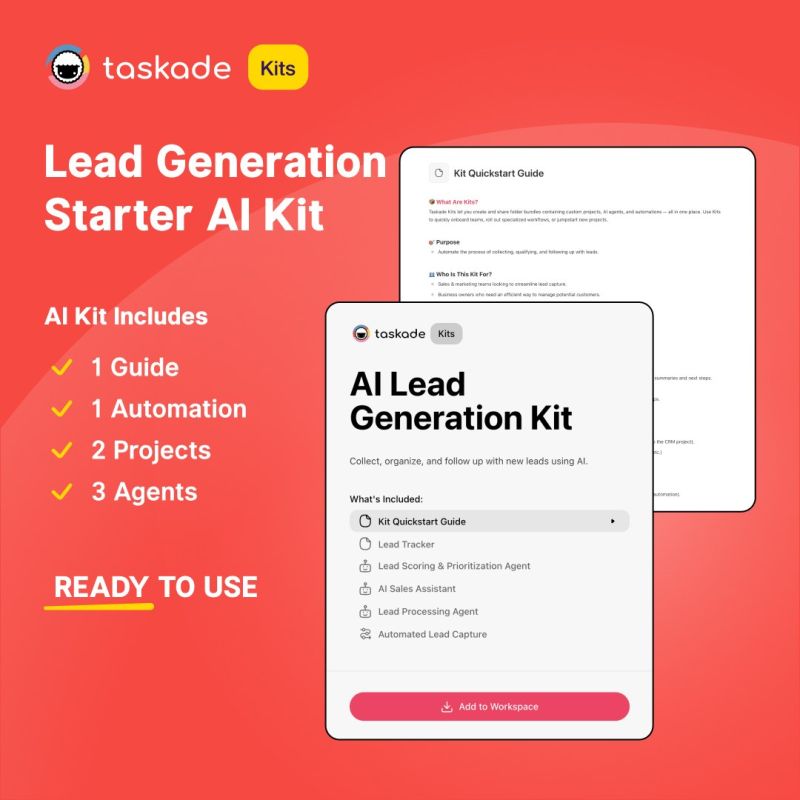The Ultimate Guide to Task Automation with Taskade
A typical office dweller switches between 30 apps & tools during a typical workday. That’s far from optimal. You want less context switching and better focus. A...
A typical office dweller switches between 30 apps & tools during a typical workday. That’s far from optimal. You want less context switching and better focus. And this straightforward guide to task automation with Taskade will teach you how to go from an apprentice to a productivity mage. 🧙
Now, before we go any further, let’s clear up a few misconceptions.
No, task automation doesn’t mean that you can fling any task at AI and watch it sort itself out. It also doesn’t mean you can switch off your brain and let AI do the thinking. At least not yet.
The good thing is you can still put a large chunk of your daily workflow on autopilot.
Here’s everything you need to know to get started! 👇
Automate Your Tasks with Taskade: How It Works
Are you new to Taskade? Let’s get you oriented.
Taskade started as a simple yet powerful space for teams to plan, work, and chat in real time. Today, it's grown into a dynamic platform that blends human creativity with the power of AI.
Think of Taskade as your central command center where traditional task management meets intelligent automation. You can plan projects, track progress, and collaborate live with your team, all while Taskade AI agents help streamline your workflows behind the scenes.
There are several ways you can automate tasks with Taskade. 👇
Prebuilt Automations
Want to save time and eliminate repetitive steps?
Taskade’s AI-driven automations will help you automate everyday actions, no coding required. All you need is a simple “If this, then that” formula and Taskade will handle the rest.
😎 No-code cool: Just pick a trigger, define a set of actions, and go.
📝 Ready-to-run templates: Start with pre-configured templates or build your own flows.
🛠️ Tool and app compatibility: Connect Taskade to the tools you’re already using.
🤖 Agent-powered actions: Automations and AI Agents work together in perfect sync.
Watch this short guide to learn the basics:
AI Agents
Agents are smart assistants that take specialized roles, just like your human teammates. They execute tasks based on set goals with full or partial autonomy, so you don’t have to.
For example, a Project Management Agent can review a project plan, identify missing pieces, and suggest next steps. A Sales Agent can handle client data, follow up on leads, and even draft email responses based on past conversations and documents. You get the idea.
You choose the role, and your agents adapt to your workflow.
What makes AI Agents truly powerful is:
🤹 Role-based specialization: Choose or create agents with specific expertise.
💡 Context awareness: Agents can read projects, tasks, and uploaded documents.
🧠 Training: Feed agents documents, projects, web resources, and more.
⏩ Autonomous execution: Agents can operate on their own or respond to user prompts.
Build your own AI Agent in seconds! 🤖
App Integrations
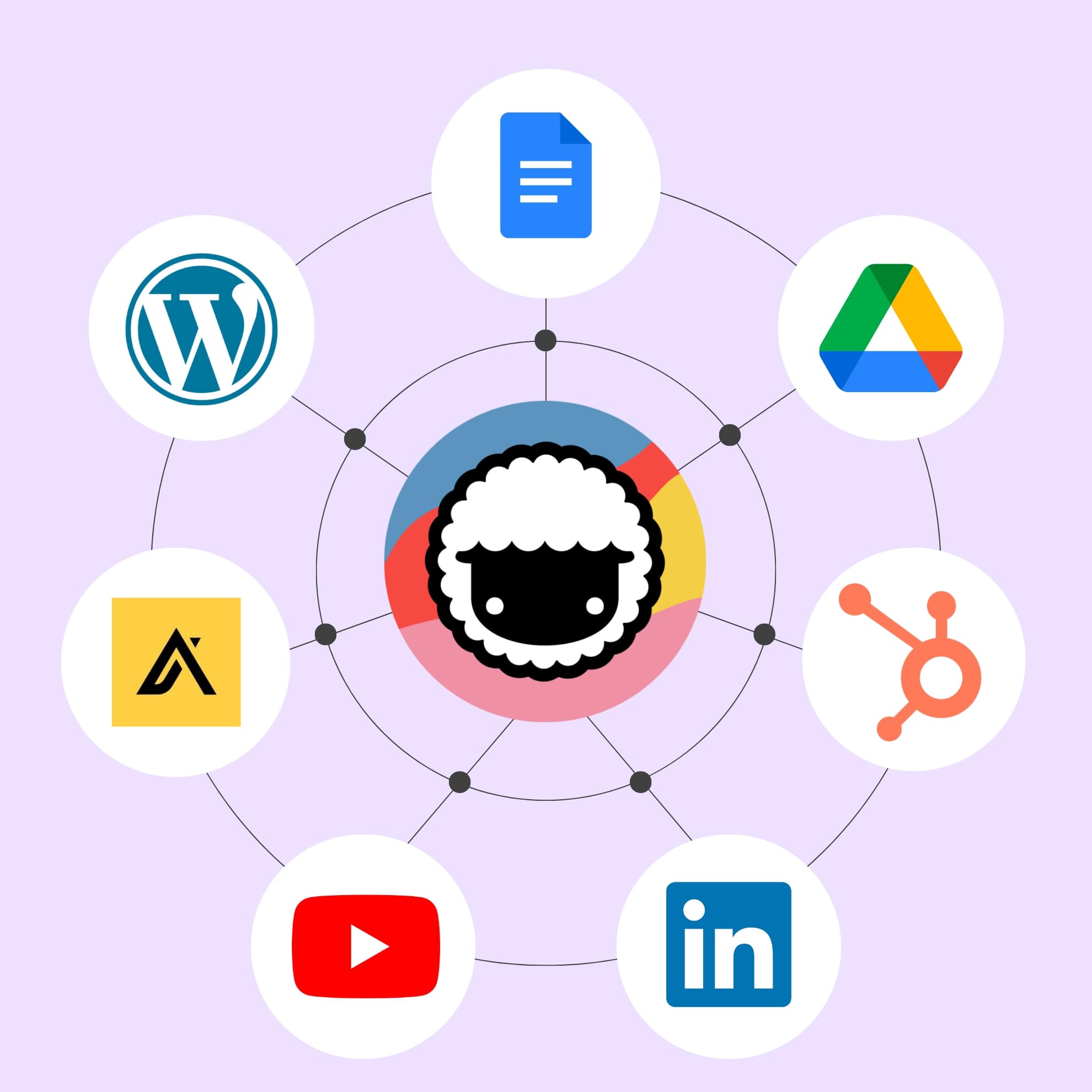
Taskade connects to your existing tech stack, which lets you automate tasks across your favorite apps. In other words, you let your apps talk to each other while you stay in flow.
Instead of switching between five different apps to move a project forward, you can link them all to Taskade and set automation flows to deal with the handoff.
🔥 Automate handoffs between tools: Trigger actions in other platforms when something changes in Taskade, and vice versa. Not switching between apps.
🪐 Centralize your workflows: Collect and process information from different sources like emails news outlets, form submissions, or sales pipelines.
🤖 Power up with AI Agents: Every integration is compatible with your agents, which opens the door to smarter, fully autonomous workflows.
Automate Faster with Taskade AI Kits
Building task automations from scratch is a lot of work. That’s why we created AI Kits.
In a nutshell, an AI kit is a bundle of everything you need for a workflow – projects, templates, automations, even custom AI agents – wrapped into a customizable, shareable package.
Just like this one (click to add it to your workspace, it's free!):
Think of it as a blueprint for a workflow that you can deploy with a single click.
Instead of setting up a complex project structure or onboarding flow from scratch every time, you create a kit once. Then, whenever you or a teammate needs that workflow, you just install the kit, and boom: an entire workspace with AI capabilities is ready to use.
To help you get started faster, we’ve already prepared a collection of ready-to-use kits for common task automation workflows. Just pick a kit, add it to your workspace, and you’re off to the races.
5 Ways to Automate Tasks with Taskade
1. Auto-Organize Tasks with AI Agents
You start a new project with a vague goal, a few notes, and scattered files. You know what needs to get done, roughly, but turning that mess into a clean, structured plan takes time.
The solution? Set up an agent, or two, or even an entire team to get it done. Add a few automation flows to the mix, and voila! Taskade can automatically organize your ideas into tasks, group them by priority or status, and even assign due dates or teammates.
The Project Organizer Kit is built specifically for this kind of chaos-to-clarity scenario. It includes specialized AI agents and automations that will turn your unstructured content including meeting notes, brainstorm dumps, and loose tasks into clean, organized insights.
2. Automate Task Creation from Emails (Gmail Integration)
Chances are email plays a major role in your workflow. Client requests, approvals, internal follow-ups, you need to "digest" it all, extract action items, and file everything, in a different app.
With Taskade, you can automatically turn emails into tasks using a simple Gmail automation. Our AI Email to Task Converter Kit will help you set it all up in a few clicks. The kit is built to collect incoming emails, convert them into tasks, and file the to-dos in a tracker project.
3. Automate Lead & Customer Follow-Ups with HubSpot or Mailchimp
Did you know that Taskade can automatically create follow-up tasks when new leads or customers are added to HubSpot or Mailchimp? And you can set it up in a few clicks.
Let’s say your sales team wants to ensure timely engagement with new leads. Whenever a new contact is added to HubSpot, Taskade will create a follow-up task assigned to the appropriate team member. Similarly, Mailchimp subscribers can trigger follow-up emails or tasks in Taskade.
The AI Lead Generation Kit is purpose-built for this. It includes a Lead Tracker project with presets for lead scoring, and automations that create tasks and notify team members.
4. Automate Task Updates in Slack
Your marketing team is preparing for a major campaign launch. Keeping track of all the moving parts can be challenging, especially if you’re running a skeleton crew.
The solution? The Marketing Launch Kit is a great starting point. It includes a campaign-ready project template, prebuilt Slack automation, and a fully customizable companion agent.
5. Use Taskade’s AI to Auto-Generate To-Do Lists
Starting a new project can be overwhelming when you’re not sure where to begin. You might have a clear goal, like launching a product or hiring a new team member, but no structured plan. Instead of staring at a blank page, you need a quick way to map out the work ahead.
The Project Kickoff Checklist Kit is a good place to start. It includes an AI Agent that can take a high-level project description and break it into categories like planning, setup, execution, and follow-up. The kit also includes a reusable template for standard kickoff tasks.
Getting Started: Automate Your Workflow in Minutes
Sometimes a hands-on approach is the best way to kick things off. If you’d rather build your own automations from scratch, here are a few simple steps and tips that will help you start.
Step 1: Sign up for Taskade (free & easy).
All you need to do is click the button below and follow the on-screen instructions. You can also go directly to the /create page and choose your starting point (agent, project, or automation).
Step 2: Set up AI agents to automate task organization.
Once your workspace is ready, go to the Agents tab and use the AI Agent Generator. All you need to do is describe what you need help with and let the generator do the rest.
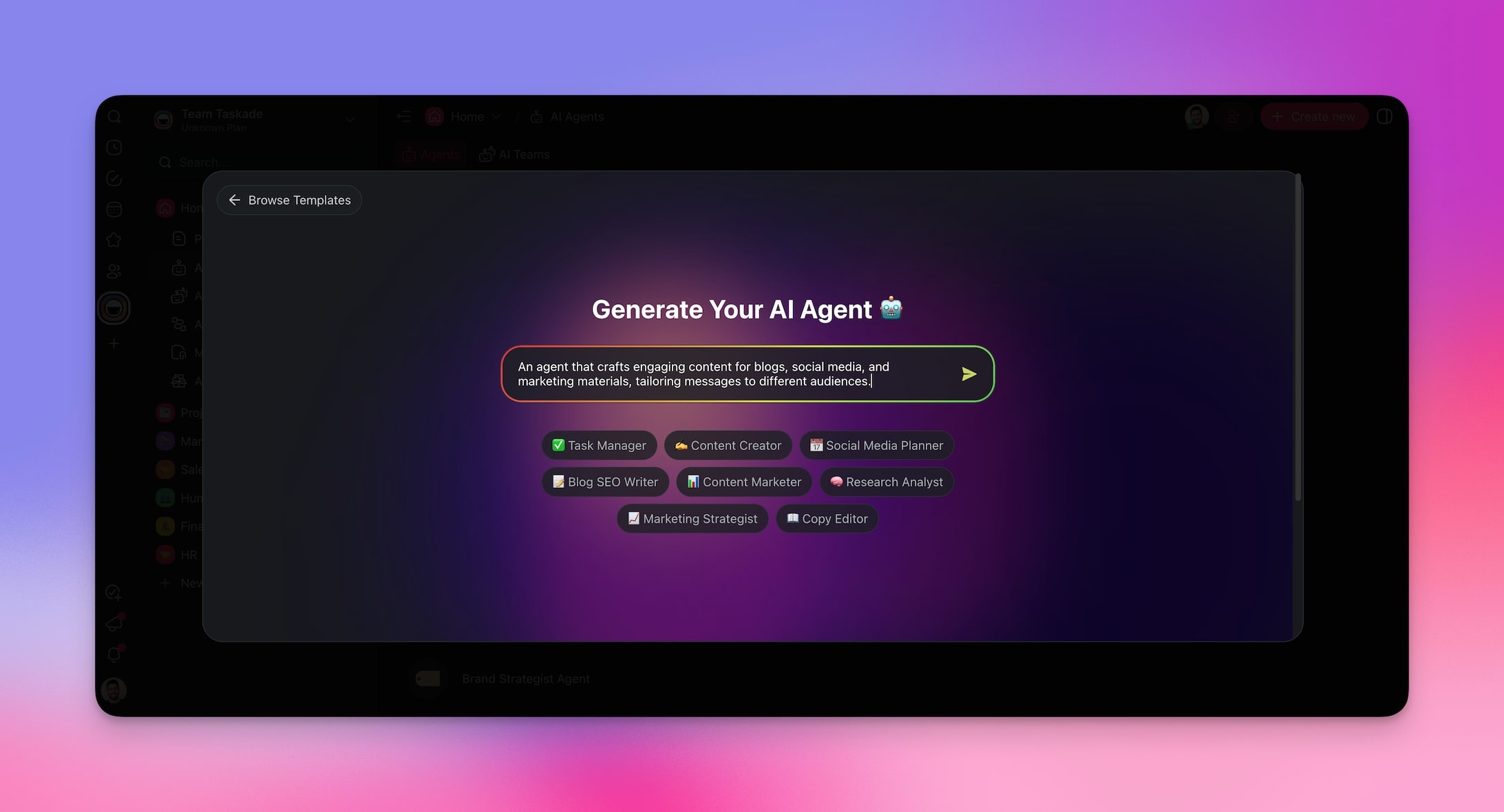
Step 3: Connect key integrations (Gmail, Google Calendar, Slack).
Every agent can connect to dozens of tools in your tech stack to extend its capabilities. To add new tools, edit your agent in the Agents tab and add new integrations in the tools section.
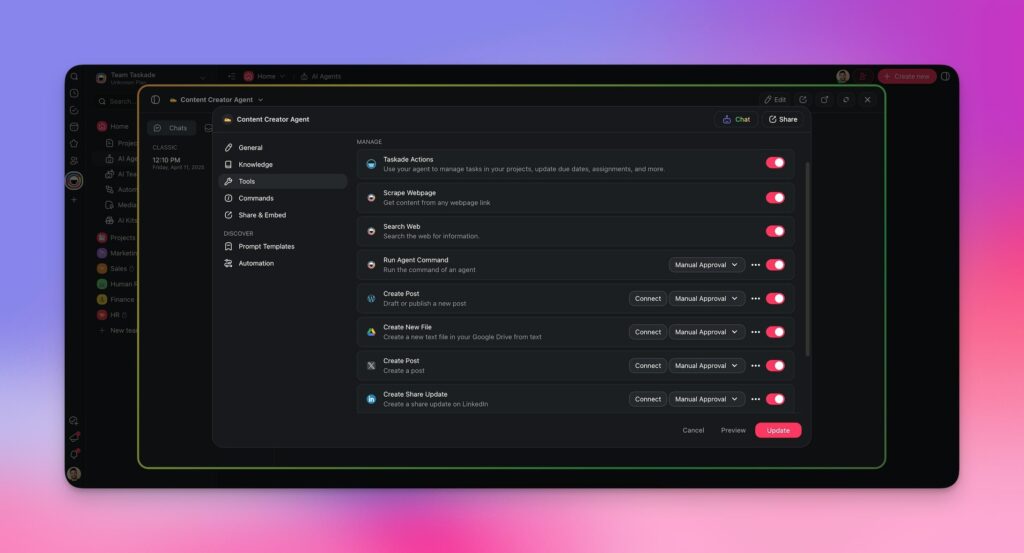
Step 4: Use Automations to Trigger Actions Based on Task Status
If you need high-level support, you need to set up automations. To get started, go to the Automation tab in your workspace and use the Automation Generator as a starting point.
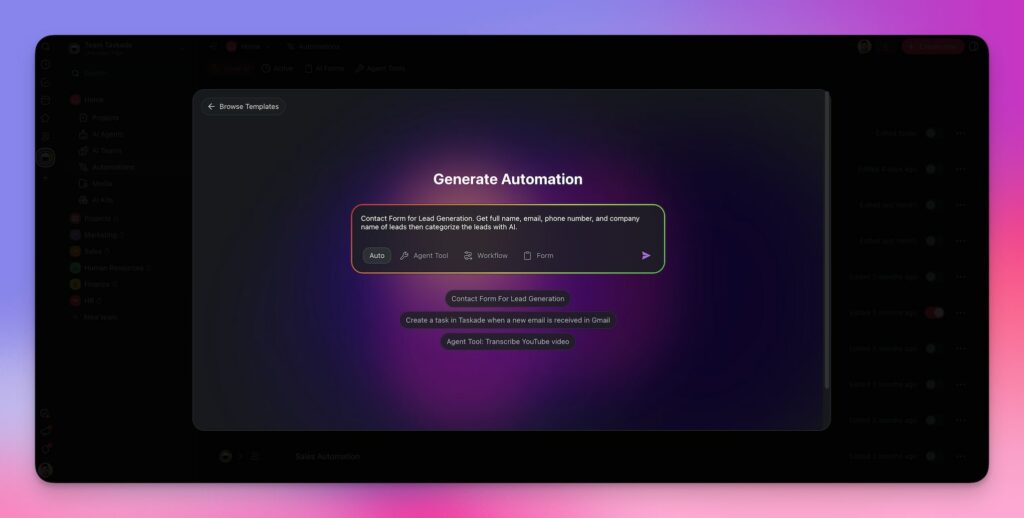
💡 Want to find out more? Check our Taskade Automation Guide for advanced tips & tricks.
Conclusion
Some say that spending hours setting up automations just to save 30 seconds a day is a fool’s errand. Why burn time building workflows when it’s faster to just do the thing yourself?
Well, that’s no longer the case. What used to take lines of code and trial-and-error now is more like snapping together Lego bricks. No scripting, no plugins; it just works.
So if you’ve ever dreamed of being the lazy genius who sets things up once and lets the bots take over, well, now’s your moment. Your future self will thank you.
Now go forth. Automate responsibly. Or irresponsibly. Honestly, we’re not judging.
Build it once. Run it forever. In Taskade.
Join Taskade and get started now! 🤖
Frequently Asked Questions About Automating Tasks With Taskade (FAQs)
Q: How does Taskade automate tasks?
- A: Taskade uses a combination of AI Agents, prebuilt automation flows, and integrations with apps like Gmail, Slack, and HubSpot. You can automate repetitive steps like creating tasks, assigning them, and organizing projects based on sets of triggers.
Q: What are the best automations in Taskade?
- A: Some of the most commonly used automations in Taskade include email-to-task with Gmail, calendar-based reminders with Google Calendar, automating team updates via Slack, and AI Agents that can work in sync with new or existing automation flows.
Q: Can I use Taskade for free?
- A: Taskade offers a free plan that includes core features like AI Agents and basic automations. It’s a good starting point for trying out task automation before upgrading.
Q: How do I connect Taskade with Slack and Gmail?
- A: You can instantly connect integrations whenever you create a new automation flow. Simply click ➕ Add Trigger/➕ Add Step and configure the integration in the sidebar. Follow the setup prompts, and you’re all set. Your apps now talk to Taskade and vice versa.
Q: Who should use Taskade for automation?
- A: Freelancers, remote teams, project managers, and anyone focused on productivity can benefit from Taskade’s automation features. It’s especially useful for individuals and teams who work across multiple tools and want to reduce repetitive tasks.
🧬 Task Automation Apps Built with Genesis
Clone these ready-to-use automation apps:
| App | What It Does | Clone |
|---|---|---|
| Smart Feedback Form | Automated feedback collection | Clone → |
| Support Rating Dashboard | Automated support analytics | Clone → |
| Invoice Generator | Automated invoice creation | Clone → |
| Neon CRM Dashboard | Automated customer tracking | Clone → |
🔍 Explore All Community Apps →
Build your own automation system with Taskade Genesis — describe what you need, and watch it come to life.
Your living workspace includes:
- 🤖 Custom AI Agents — The intelligence layer
- 🧠 Projects & Memory — The database layer
- ⚡️ 100+ Integrations — The automation layer
Get started:
- Create Your First App → — Step-by-step tutorial
- Learn Workspace DNA → — Understand the architecture