Most of us don’t give keyboard shortcuts a second look, especially when it comes to classic combos like ⌘CTRL+C and ⌘/CTRL+V. But in all their modesty, keyboard shortcuts are a true productivity superpower. In today’s article, we take a closer look at the history of keyboard shortcuts and how those simple key combinations can boost your productivity.
🤖 Before you start… Technology is the vessel for productivity. But how did tools like web browsers and outlining software come to life? Check these articles to find out.
- 💾 Modern Text Editors Today, With a Dash of Nostalgia
- ⚡️ History of Web Browsers: The Evolution of Online Productivity
- 💬 How It All Started: Internet Relay Chat (IRC)
⌨️ A Brief Look at the History of Keyboard Shortcuts
What Is a Keyboard Shortcut Anyway?
In a nutshell, keyboard shortcuts are pre-defined (usually customizable) combinations of keys that allow computer users to invoke functions of an operating system or computer program. Depending on the type of application or operating system (OS) you use, you may also encounter terms like accelerator keys, key bindings, or hotkeys.(2)
🍎 Shortcut Trivia: Before the release of the original Mac, Steve Jobs complained about overusing the iconic “apple” logo. The development team settled on a “looped square” sign that is used to mark sites of cultural importance in Nordic countries.(1)
Shortcuts come in all shapes and sizes. Some like the life-saving ⌨️ Ctrl/⌘ Cmd+Z to undo are simple, intuitive, and pretty much indispensable in all kinds of work. Others like ⌨️ Ctrl+⌥ Opt+⌘ Cmd+Eject to shut down your computer are more obscure but equally useful.
Depending on the type of application or operating system (OS) you use, you may also encounter terms like accelerator keys, key bindings, or hotkeys.(2)
Who Invented Keyboard Shortcuts?
The history of keyboard shortcuts is as old as the history of typing. One of the key (pun not intended) moments was the introduction of the Remington No. 2 typewriter in 1878 that featured a Shift modifier key for lowercase/uppercase switching.

at the Smithsonian National Museum of American History(3)
Fast forward, well… a hundred years, somewhere around 1974 Larry Tesler, an employee of Xerox Palo Alto Research Center, created what’s considered the apex of keyboard shortcuts. That’s when the cut–copy–paste triad came to life.
“I developed the pattern over a period of years in collaboration with a series of colleagues. But cut/copy-paste was not a distinct project; it was one of a collection of graphical user interface (GUI) patterns I called modeless text editing.”
A Personal History of Modeless Text Editing and Cut/Copy-Paste(4)
Tesler’s invention was later popularized by commercial text editors (we wrote more about them here) like WordStar and kind of stuck, much to the delight of office workers around the world. But there are other combinations that shaped the history of keyboard shortcuts.
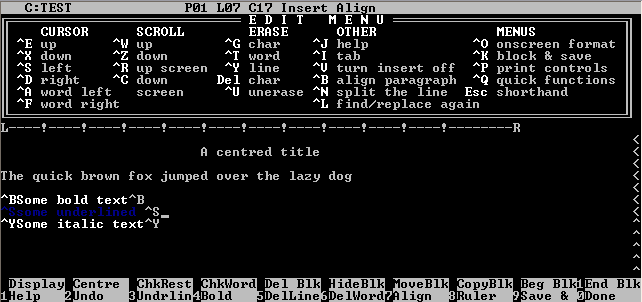
Let’s take, for instance, the universal and vastly overpowered undo. The function that saves you hours of manual error correction popped up in the late 1960s as part of the File Retrieval and Editing System, a hypertext system created at Brown University.
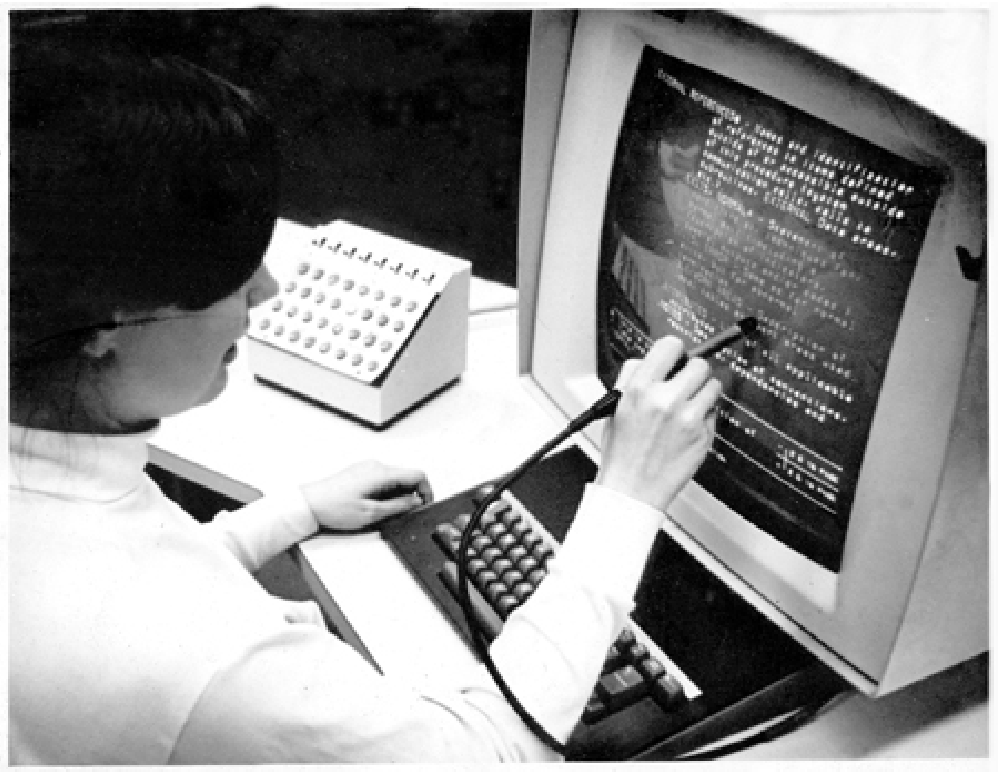
Image credit: Gregory Lloyd(6)
Undo slipped into the world of commercial computing with Xerox’s Bravo WYSIWYG editor in 1974 and Apple’s Macintosh in 1984. Interestingly enough, Mac received its set of keyboard shortcuts thanks to none other than Doug Engelbart himself.
As key member of the Macintosh and Lisa team Bill Atkinson recalls:
“Doug said, ‘Look how hard it is to learn to ride a bicycle, but it is worth the effort because the payoff is great.’ He urged me in our quest for a user-friendly graphical interface, not to limit the ultimate power available to an experienced user.”(7)
One of the most important combinations in the history of keyboard shortcuts, the ⌨️ Alt+Tab command to switch between open applications, has been around since Windows 2.0 release in 1987.
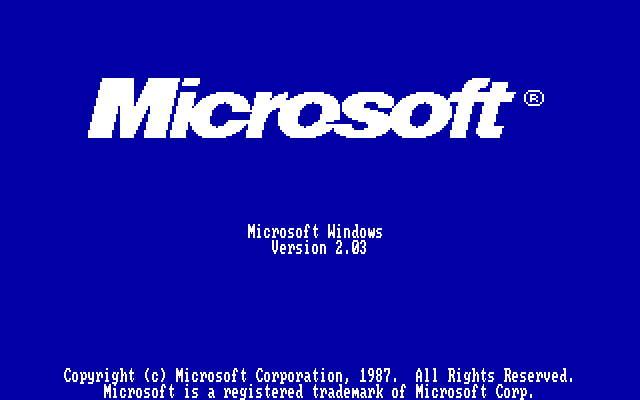
Image credit: Nathan Lineback(8)
Microsoft Windows 2.03 splash screen.
Image credit: Nathan Lineback(8)
So, what about ⌨️ Ctrl+Alt+Del? The shortcut that solves the unsolvable when your PC is acting up wasn’t even meant to see the light of the day. David Bradley created it in 1981 when working on IBM’s Acorn PC so he could quickly restart the machine.(9)

IBM Personal Computer, codename: “Acorn”
via Florida History Network(10)
IBM Personal Computer, codename: “Acorn”
via Florida History Network(10)
Keep in mind that many powerful keyboard shortcuts change their function across applications. Just like the ⌨️ Ctrl+⌘ Cmd+K combo that brings up a useful command menu in the Superhuman email client or lets you jump between projects in Taskade.
Of course, every key combination has its own, often unusual, story, so be sure to track every one last of them in your spare time. Now, let’s ask the question that brought you here in the first place: “Why should I care about keyboard shortcuts?”
🔥 3 Reasons You Should Use Keyboard Shortcuts
Save Plenty of Time
We get it. Learning keyboard shortcuts, especially the obscure ones, may seem counterproductive. After all, how much time can you save compared to clicking through a bunch of menus with a mouse? Well, it turns quite a lot.
In an ancient, at least by the Internet standards, YouTube video, Brainscape’s Andrew Cohen suggests that using keyboard shortcuts can “revive” America’s economy.
That’s one bold claim, don’t you think?
tl;dr In Cohen’s estimate, an average knowledge worker loses approximately 2 seconds per every minute of work for juggling mouse and keyboard. While this doesn’t seem like much, those precious seconds stack up to a solid hour every week.(11)
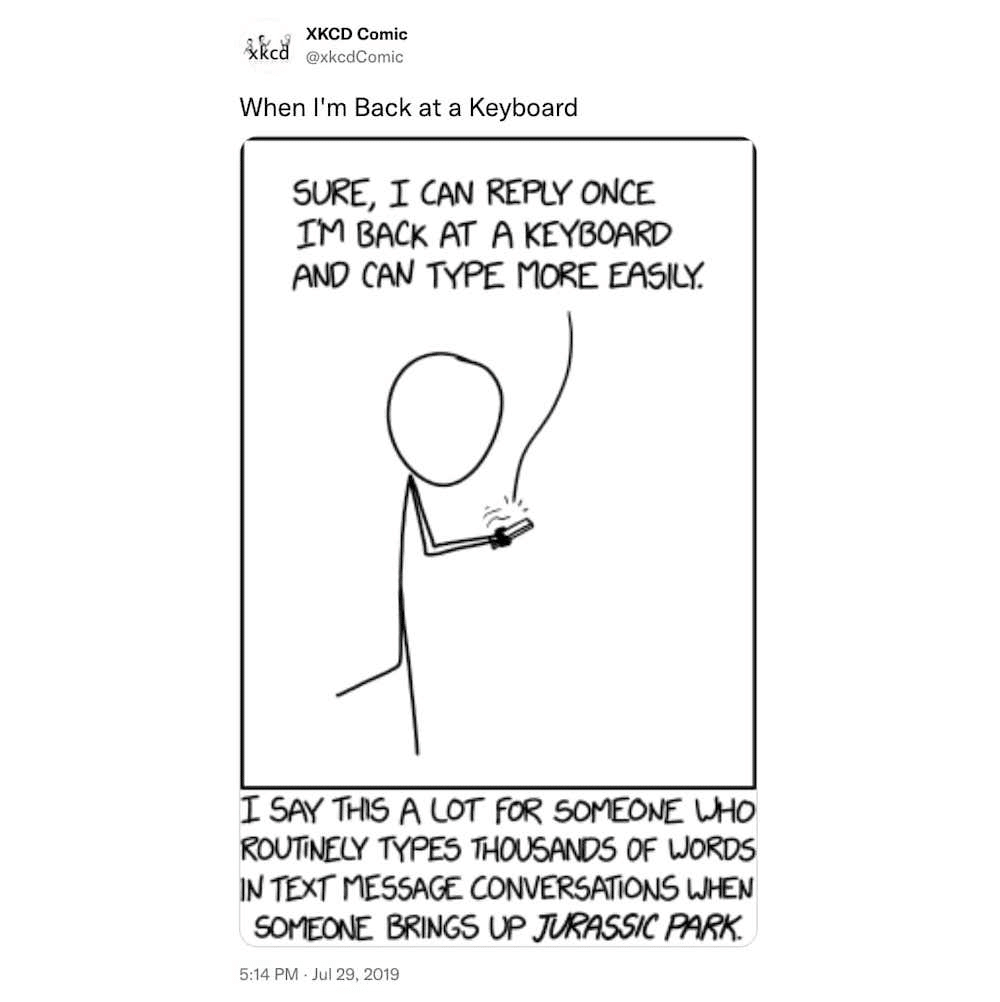
Still not convinced?
A 2005 study conducted among 251 experienced Word users found that only a few used keyboard shortcuts. The same study also found that users who learned keyboard shortcuts were more efficient than those relying on mouse and menus alone.(12)
Improve Speed and Accuracy
Throughout the early and mid 1900s, skilled typists were in a league of their own. It took some aptitude and proper schooling to get to a decent level of speed and accuracy. These days, (almost) everybody can type, but proficiency is another thing.
Let’s be frank. The keyboard itself is not the most ergonomic interface for communicating with the computer. But it’s one we’ve grown accustomed to, and until Elon Musk finally perfects his Neuralink, we’re stuck with typing.
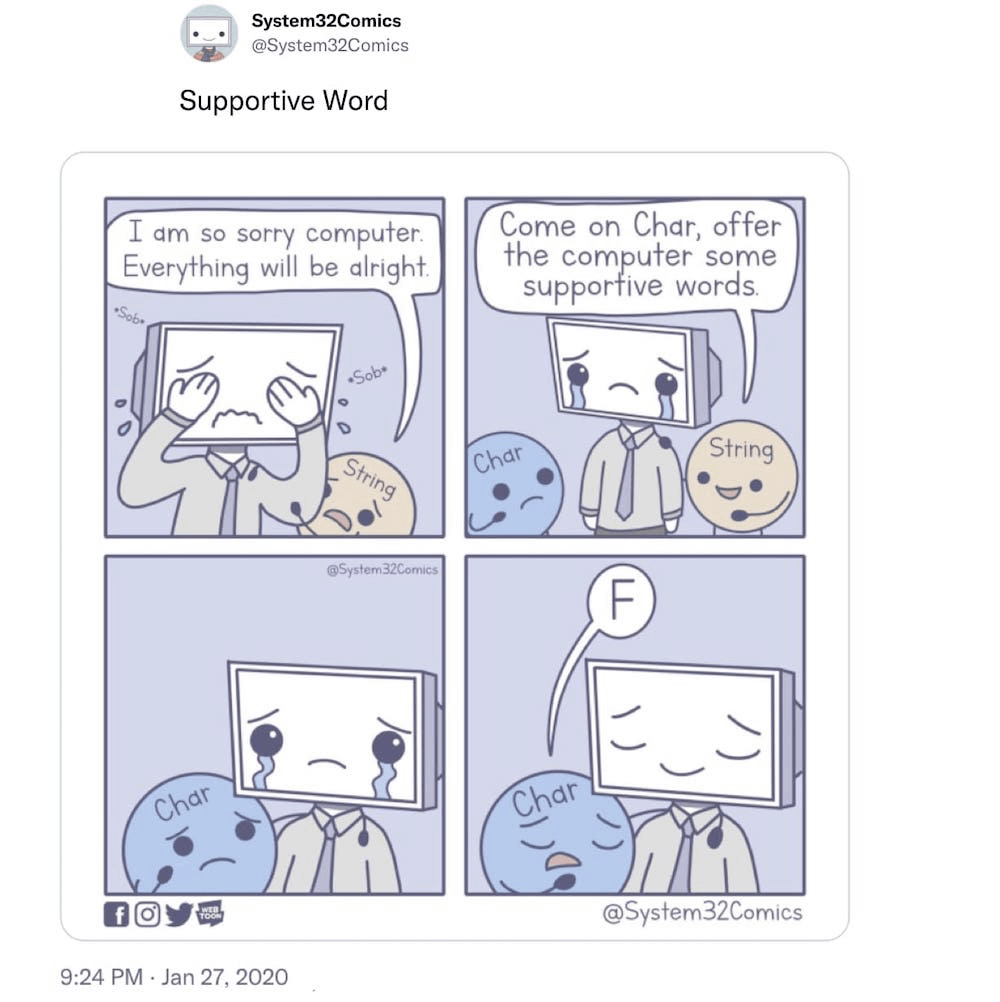
Typing/keyboard skills are so important some schools make it mandatory to teach them to children. Of course, learning keyboard shortcuts, even if it’s just a basic set, takes time, but most are so universal they’ll serve you well down the road.
It doesn’t matter what type of work you do. Whether you’re a freelance graphic designer, a sales representative, or a professional writer, you have to type and type you will. So why not do it properly and save those precious minutes for other pursuits?
Boost Productivity
You can think of keyboard shortcuts as microhabits. Individual combinations probably won’t turn you into a productivity superstar. But using a substantial shortcut vocabulary in aggregate will help you improve your productivity in the long run.
There’s a reason programmers and writers customize key bindings in the tools they use. Heck, pro gamers do the same thing to improve speed and accuracy.
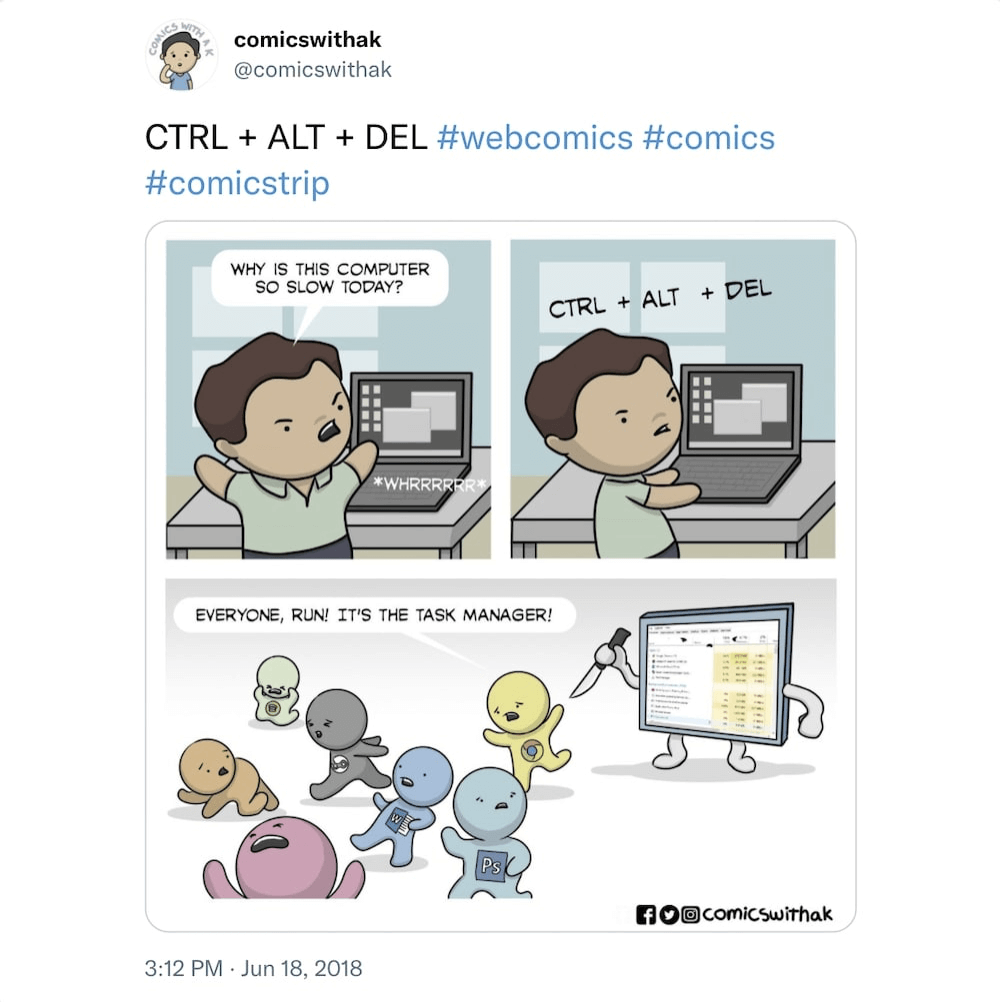
Many modern tools implement keyboard shortcuts to improve user experience and help seasoned users get more done. Some, like the code editors we mentioned earlier, are designed specifically for keyboard use simply because it’s way more effective.
🥋 Shortcut Trivia: The popular VoIP and messaging platform Discord has a shortcut-based easter egg that plays Street Fighter Akuma’s “Raging Demon” attack animation whenever you hit ⌨️ HH→NK. Give it a go!
The bottom line is, learning a handful of powerful keyboard shortcuts is an easy way to increase productivity without adding additional tools to your stack.
🐑 + ⌨️ = ❤️ Using Keyboard Shortcuts in Taskade
Whether you’re a new user or have been rocking Taskade for a while, take a moment to get familiar with our lineup of built-in keyboard shortcuts you can use to work faster and smarter. The following key combinations will help you optimize your workflow and work like a pro.
Text Formatting Shortcuts
- ⌘ + b = Apply bold to selected text
- ⌘ + i = Apply italic to selected text
- ⌘ + u = Underline selected text
- ⌘ + Enter = s̶t̶r̶i̶k̶e̶t̶h̶r̶o̶u̶g̶h̶ text / complete a task
- ⌘ + e = Highlight selected text
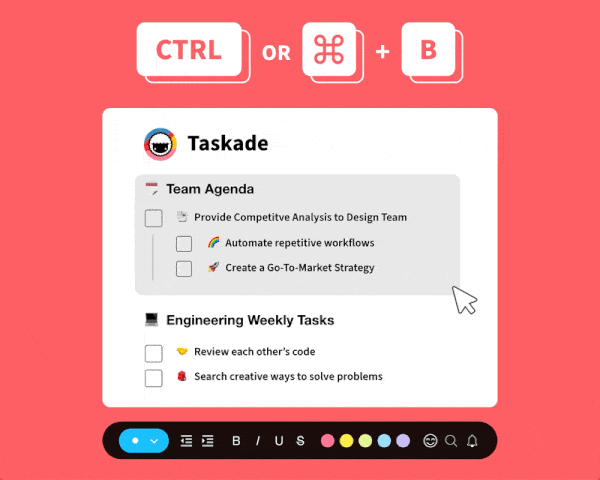
General Taskade Shortcuts
Note: Replace CMD (⌘) with Ctrl for Windows.
- ⌘+ k = Run a global search inside a Workspace
- ⌘ + f = Search within the currently open Project
- ⌘ + \ = Toggle (show/hide) the Chat box
- ⌘ + / = Open the Add-On menu
- ⌘ + ‘ = Open the More menu to edit a Project
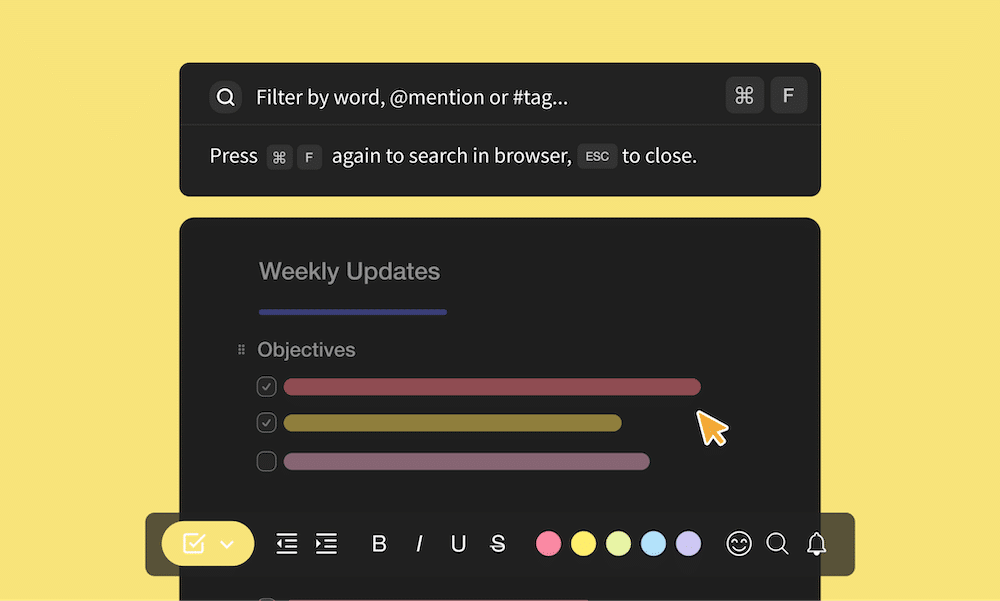
Project Editing Shortcuts
- Enter = Line break / add a new task
- Tab = Indent task / move right
- Shift + Tab = Outdent / move left
- ⌘ + Enter = Complete / uncomplete a task
- ⌘ + Shift + Delete = Delete entire task / line
- ⌘ + Up/Down = Collapse (fold) / expand (unfold) a task
- @ = “Mention” to notify a Project member or link to a Project
- # = Add a clickable task for sorting Projects
- ↑ / ↓ = Navigate up or down
- Shift + ↑ / ↓ = Mutli-select several blocks
- Backspace = delete text or entire task
- ← / → = Navigate left or right
- ⌘ + d = Duplicate a task / block
- ⌘ + z = Undo a series of actions
- ⌘ + Shift + z = Redo a series of actions
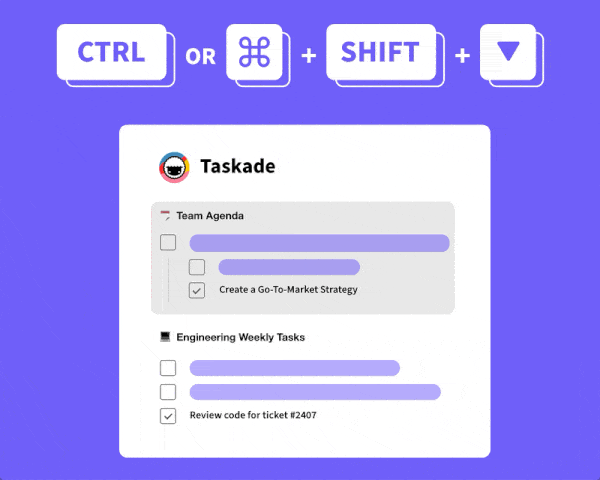
Project Views Shortcuts
- (In Mind Map and Org chart views) ⌘ + -/+ = Zoom out / zoom in
- ⌘ + Shift + > / < = Toggle views forward and backward
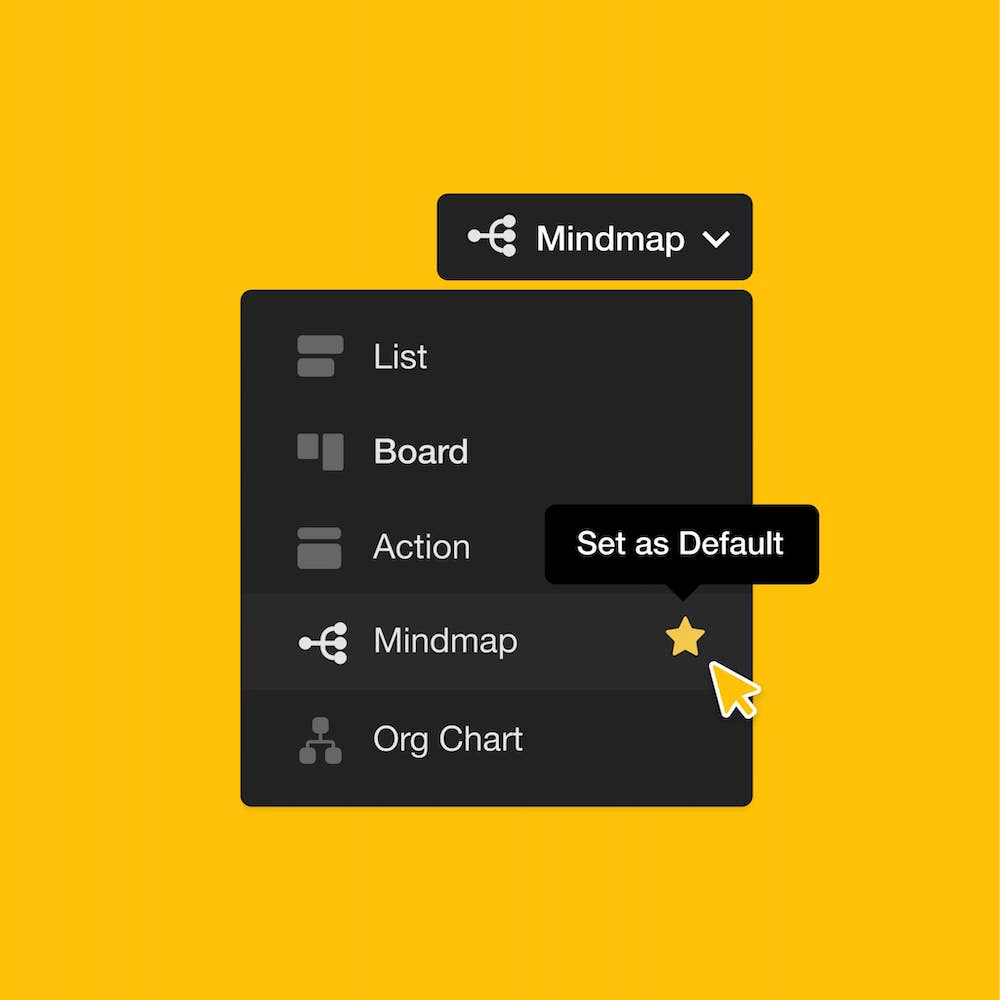
Add-On Menu Shortcuts
- ⌘ + / = Open Add-On Menu
- D = Due Date
- A = Assign
- C = Comment
- F = Attach File
- E = Embed
- Y = Youtube
- L = Loom
- V = Vimeo
- W = Wistia
- G = Figma/Jam
- I = InVision
- S = Soundcloud
- M = Typeform
- H = Whimsical
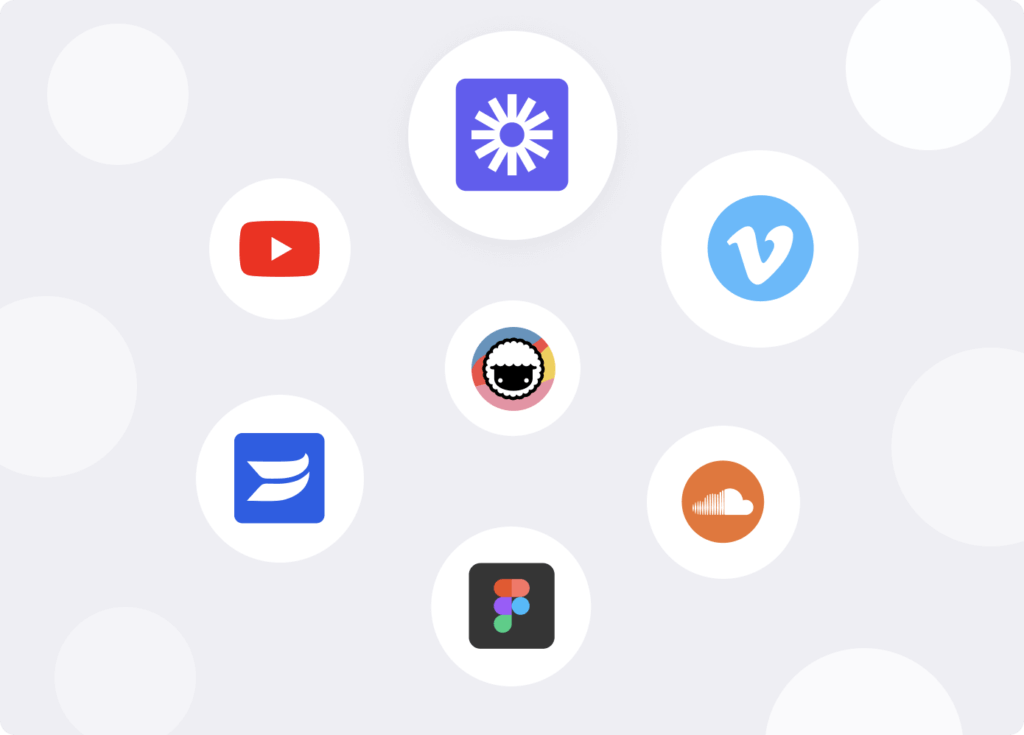
Make sure to check other keyboard shortcuts available in Taskade! 👈
👋 Parting Words
Keyboard shortcuts are like a Swiss Army knife of the digital world. You have it, but do you use it? Sure, the main blade works. But each tool has its magic. Learn them and save time.
And speaking of tools, why don’t you try Taskade?
Taskade is a simple but powerful AI-powered project and task management apps for teams and individuals. Projects, tasks, notes, documents, reminders, calendars — Everything finds a home in Taskade. It’s your all-in-one solution to stay on top of your work, wherever you are.


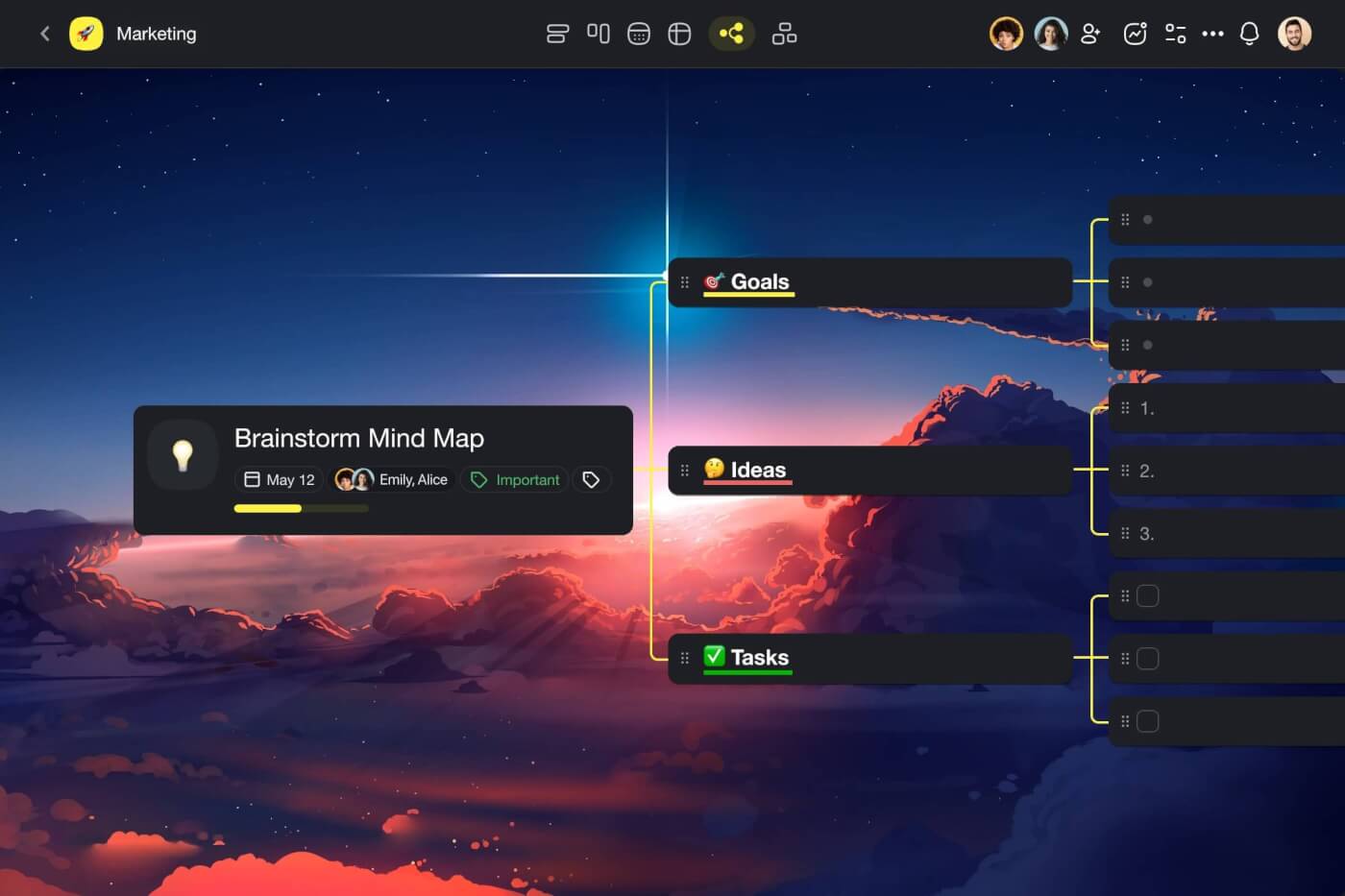

- 🤖 Brainstorm, plan, and write with the power of artificial intelligence.
- 🗂️ Bring together projects, tasks, notes, documents, reminders, and more.
- ⚡️ Collaborate with your team, friends, and clients in real time.
- 📲 Access your tasks from anywhere — sync projects across all your devices.
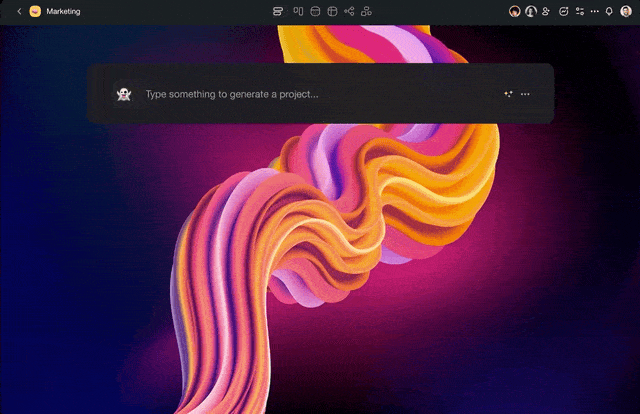
🚀 Work faster and smarter!
Create a free Taskade AI account today
🔗 Resources
- https://www.businessinsider.com/how-apple-designed-its-command-key-2015-4?IR=T
- https://americanhistory.si.edu/collections/search/object/nmah_687313
- https://www.nngroup.com/articles/ui-accelerators/
- http://worrydream.com/refs/Tesler%20-%20A%20Personal%20History%20of%20Modeless%20Text%20Editing%20and%20Cut-Copy-Paste.pdf
- https://en.wikipedia.org/wiki/WordStar#/media/File:Wordstar_Screenshot.png
- https://commons.wikimedia.org/wiki/File:HES_IBM_2250_Console_grlloyd_Mar1969_02.png
- https://www.workingsmarterformacusers.com/workingsmarter/2018/6/28/the-origin-of-keyboard-shortcuts-by-bill-atkinson
- http://toastytech.com/guis/win203.html
- https://www.mentalfloss.com/article/51674/history-ctrl-alt-delete
- http://www.floridahistorynetwork.com/aug-12-1981—developed-in-boca-raton-first-pc-released-by-ibm.html
- https://www.youtube.com/watch?v=8qVzrNd2h6c
- https://citeseerx.ist.psu.edu/viewdoc/download?doi=10.1.1.1087.6916&rep=rep1&type=pdf
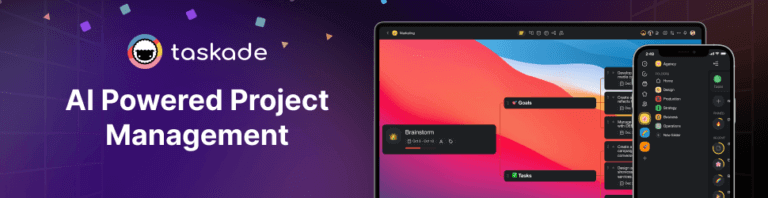
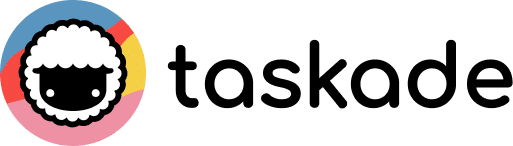
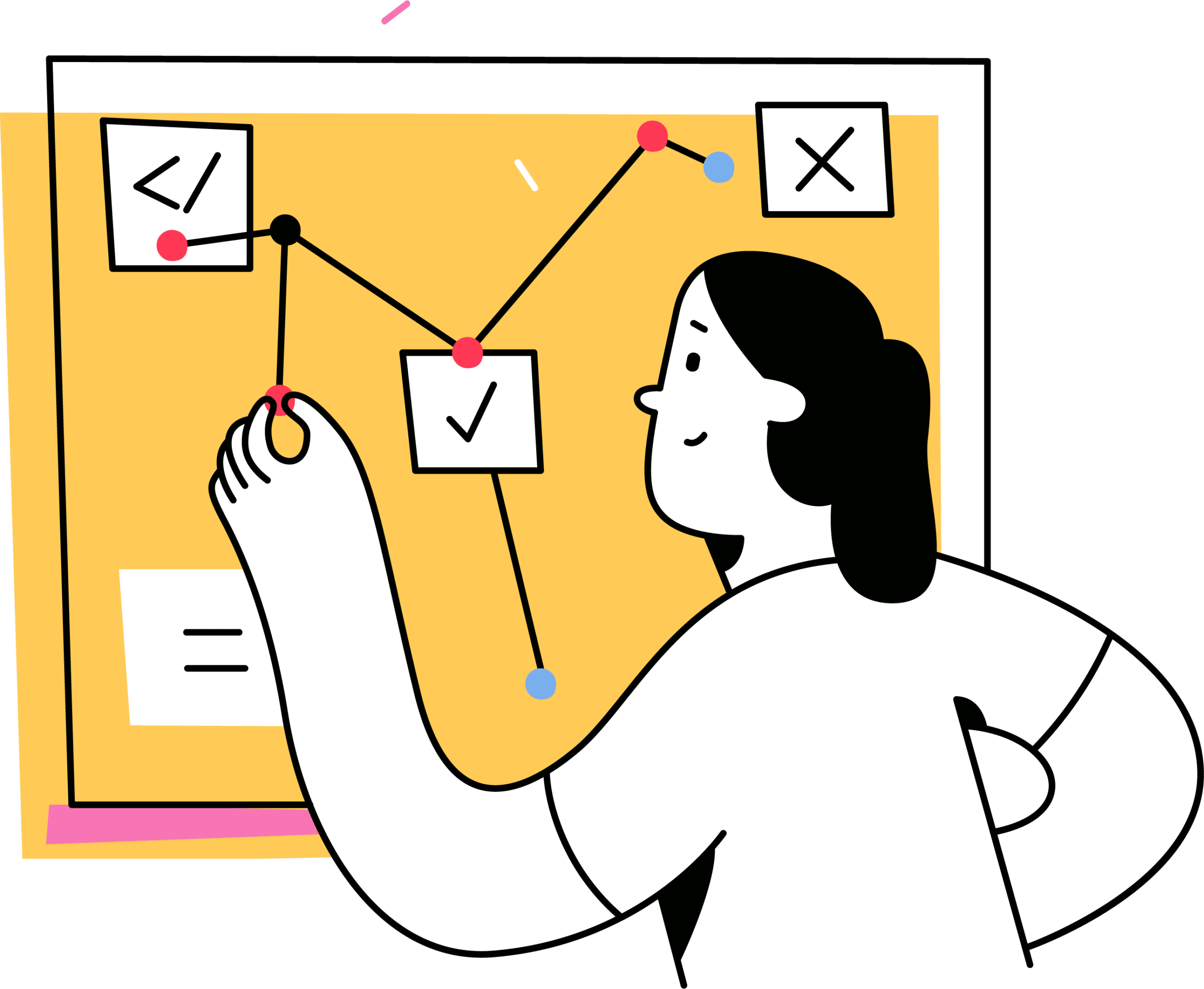 Personal Knowledge Management (PKM) | Organize Your Work and Life
Personal Knowledge Management (PKM) | Organize Your Work and Life 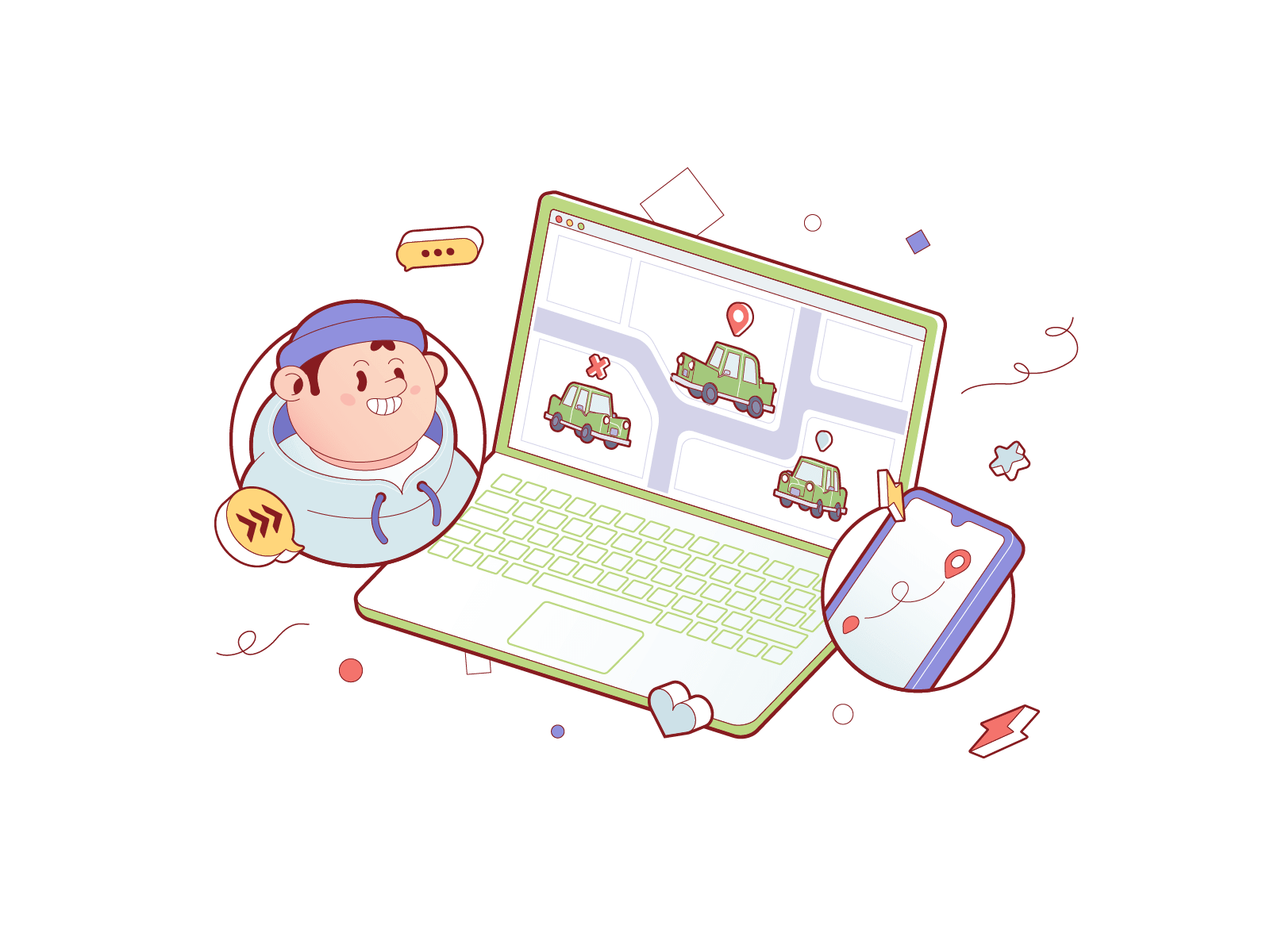 Ethical Anti-Design: The Road to No-Nonsense Productivity
Ethical Anti-Design: The Road to No-Nonsense Productivity 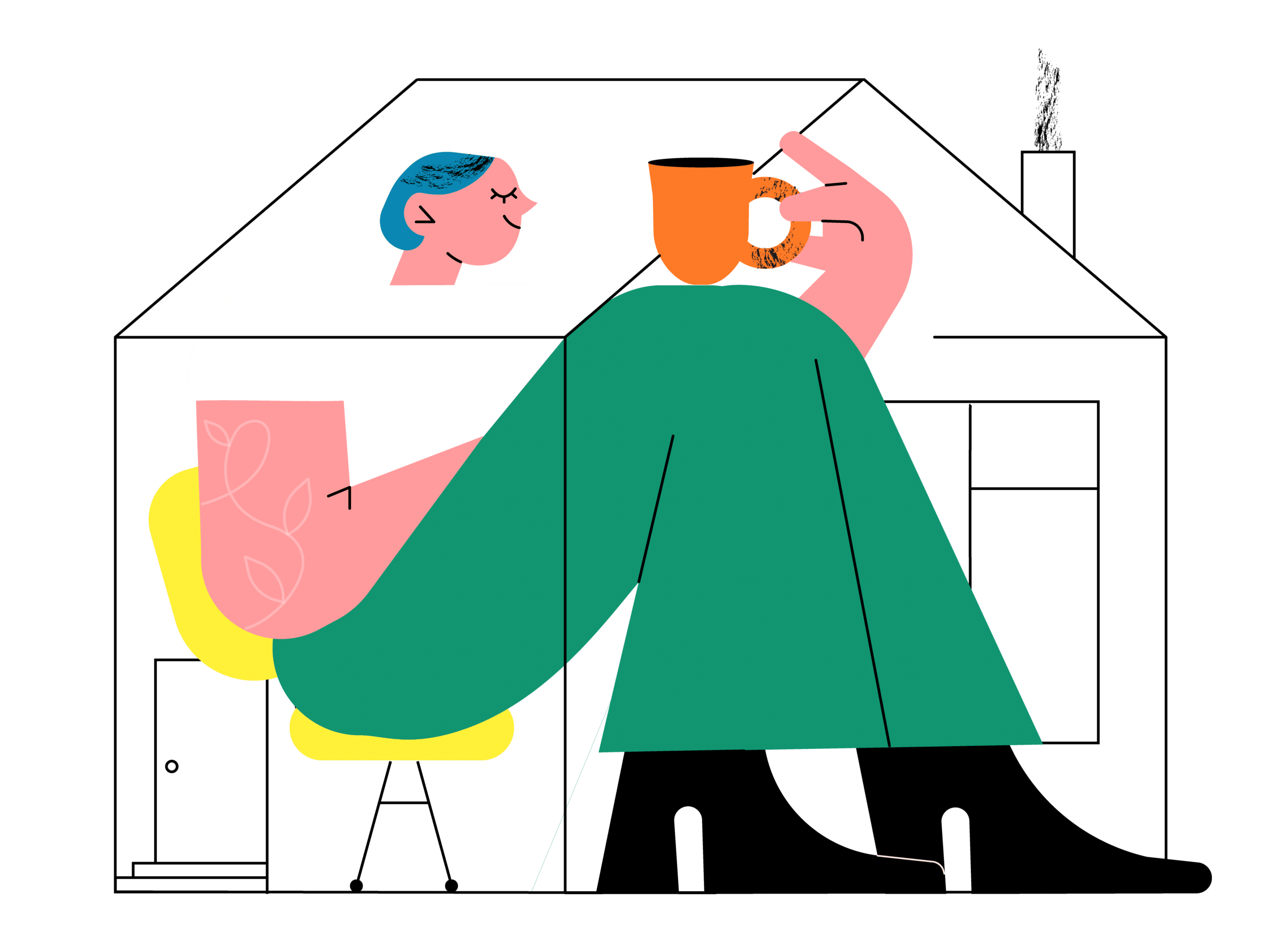 Seeking Balance and Tranquility: How to Manage and Beat Distractions at Home
Seeking Balance and Tranquility: How to Manage and Beat Distractions at Home 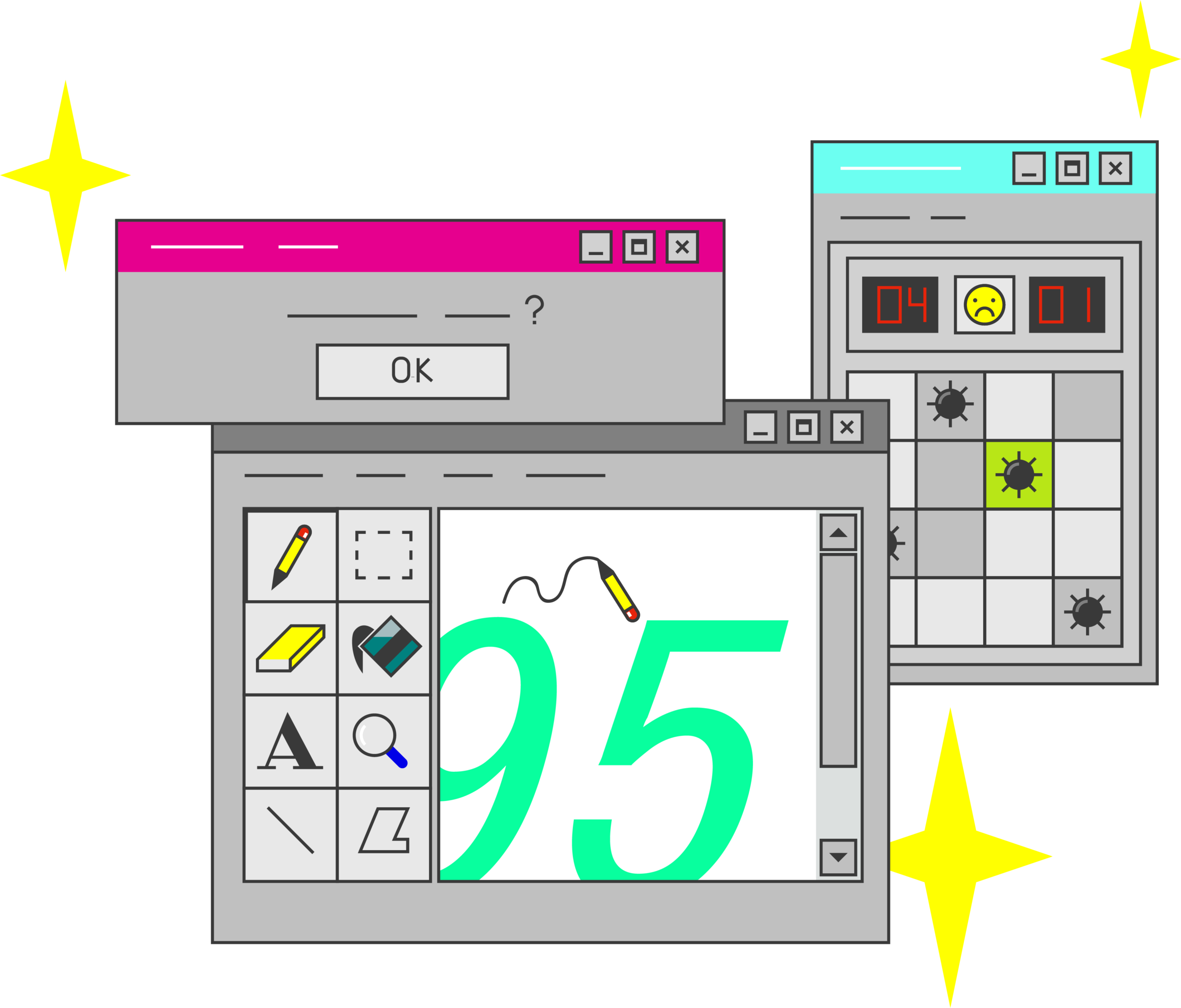 The Art of User Interface Design: Gaming and Productivity Tools
The Art of User Interface Design: Gaming and Productivity Tools 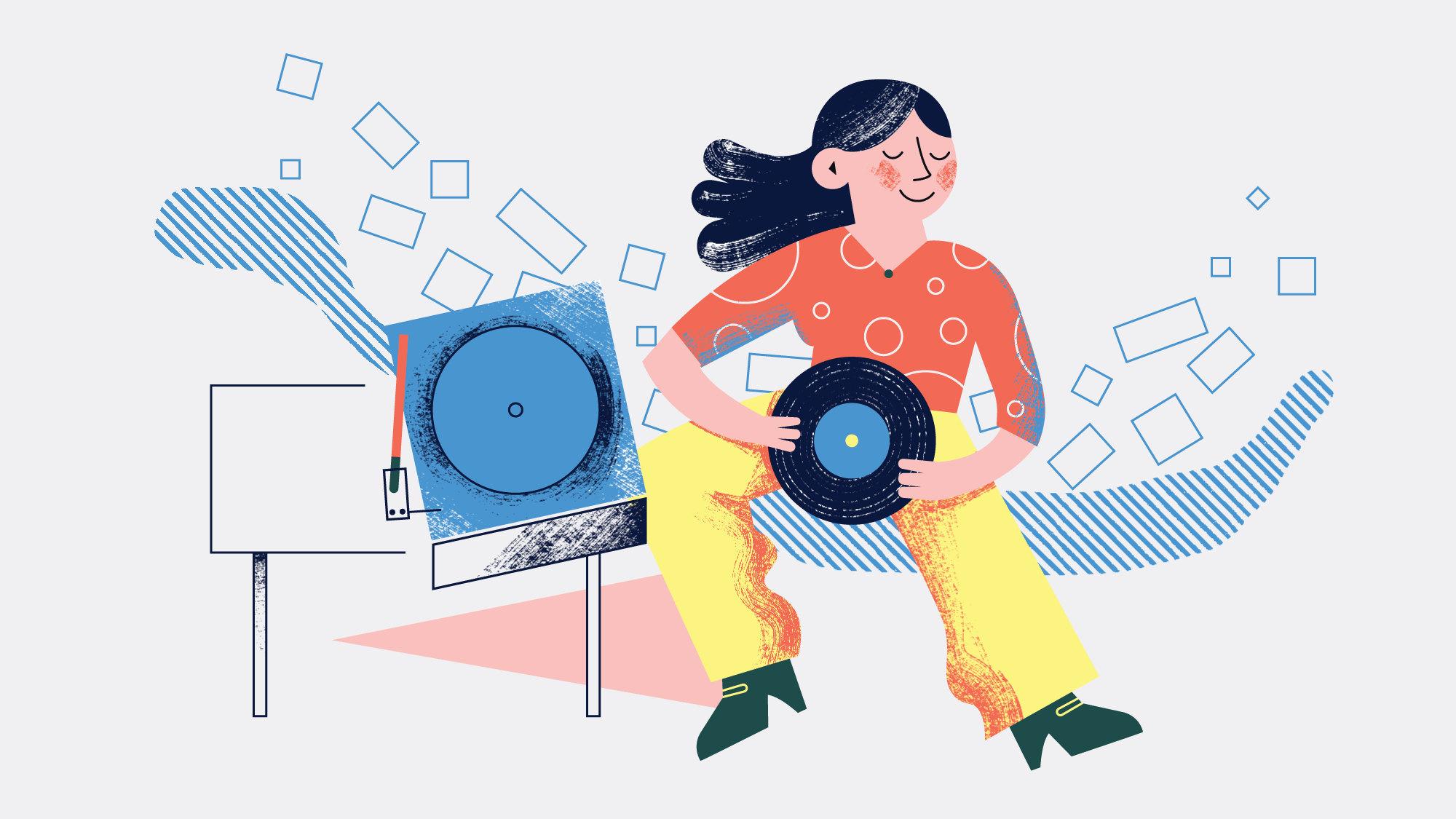 Creativity and Originality Fuels Productivity
Creativity and Originality Fuels Productivity 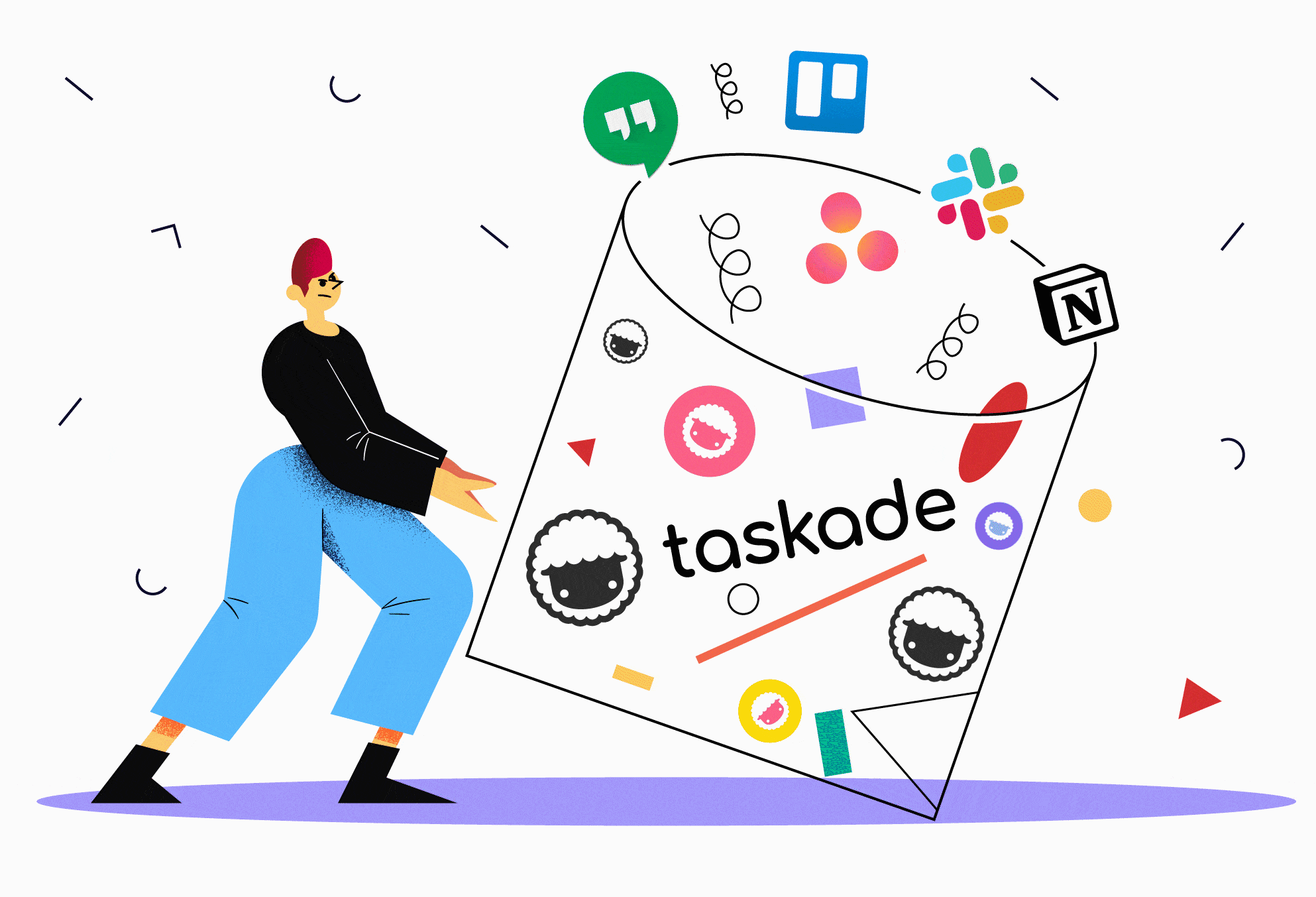 The Re-Birth Of Remote Team Productivity
The Re-Birth Of Remote Team Productivity