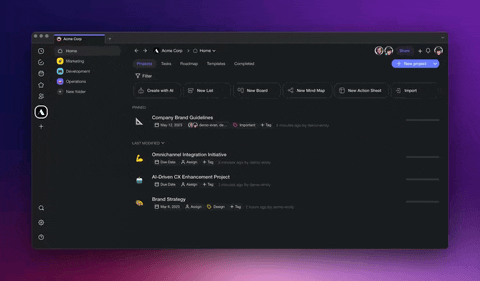
AI Workflow Generator
Craft custom templates for everything from SOPs to Project Sprints, tailored to your team's data, personas, and tones, streamlining both project creation and content generation.

Discover the power of Taskade AI agents and redefine your workflows. Seamlessly integrate AI into your daily tasks and experience a new level of automation and efficiency. Start your journey with AI agents today.
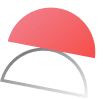


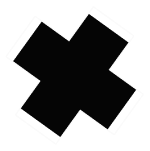
Five AI-powered tools in one to supercharge your team productivity. Automate your work in one unified workspace.
Use Taskade's AI Agents to brainstorm in your projects and take your ideas to the next level. Taskade equips you with what you need to expand on your ideas and turn them into actionable plans.
Chat with AI Agents within your projects to get a fresh perspective on things. Get access to a wide selection of AI expert personas with Taskade.
Create your own AI Agents and then set up custom automations suited to your workflow. Build automations that help you get more work done in less time.
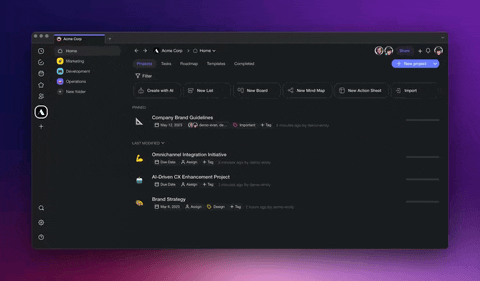
Craft custom templates for everything from SOPs to Project Sprints, tailored to your team's data, personas, and tones, streamlining both project creation and content generation.
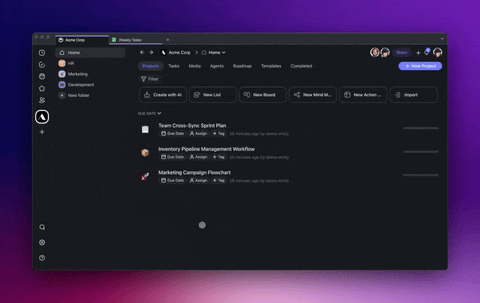
Empower your workflows with Custom AI Agents tailored for marketing, project management, and more. Upload data, use web search tools, and let AI manage tasks and provide insights, acting as your virtual team members.
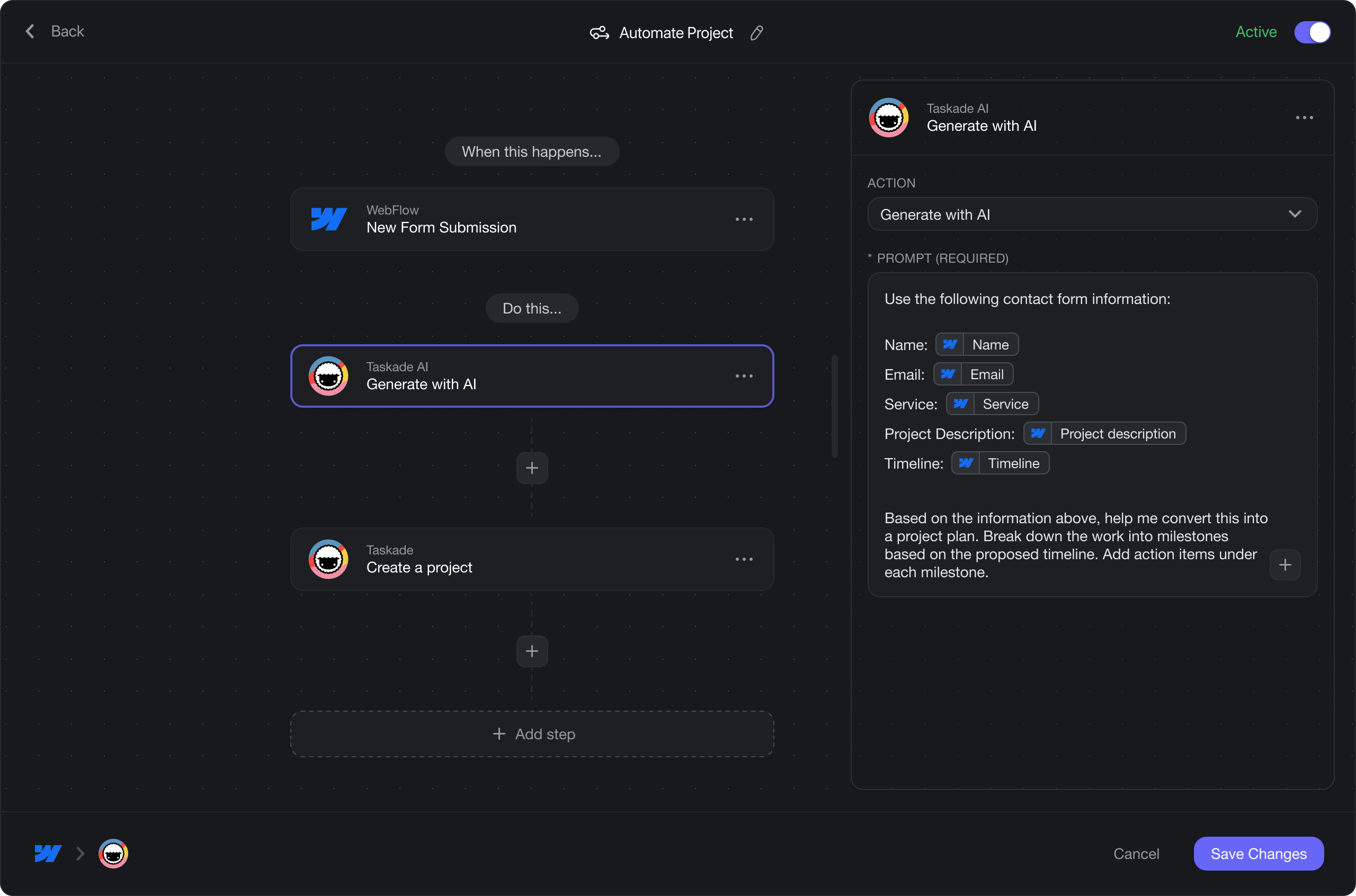
Streamline your projects with Taskade AI, linking essential tools to boost marketing, sales, and operations. Experience enhanced content creation, lead management, and innovation through seamless integrations.
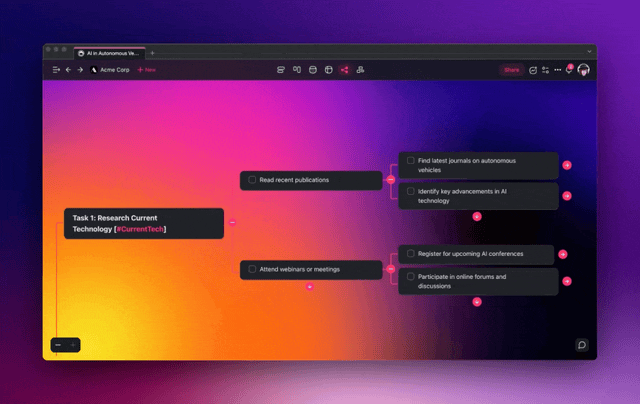
Brainstorm, outline, and map out anything for your tasks and notes. Set personas and tones, and adapt to any specialized experts and roles.
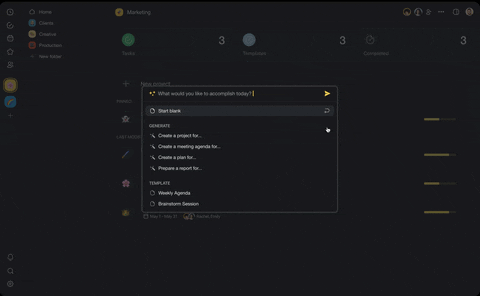
Create, train, and run AI Agents powered by GPT 4o to autonomously research, complete tasks, and orchestrate workflows.
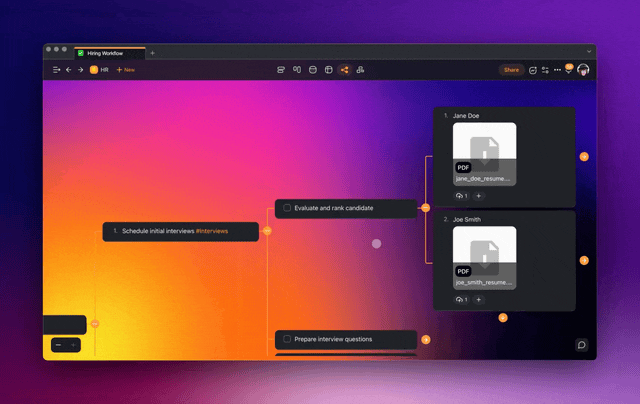
Upload files, ask questions, extract summaries, and uncover insights, anywhere.
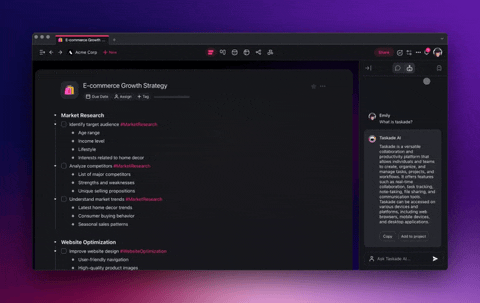
Dive into AI with 1000+ prompt templates and AI generators. Find your perfect workflow.
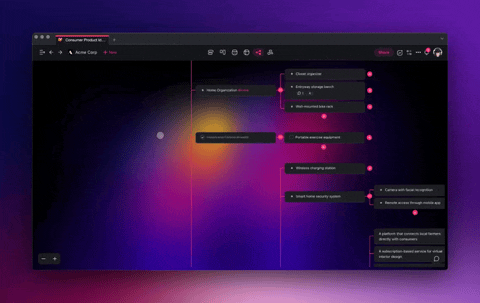
Transform your PDF, CSV, Docs into projects using AI. Upload, import, and watch the magic.
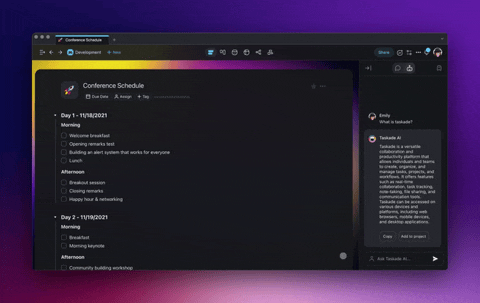
Engage with marketing experts, life coaches, and more. Set personas and tones, allowing Taskade AI to adopt specialized roles.
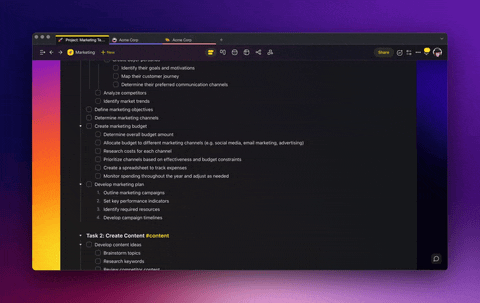
Turn ideas into actions in a snap. Convert notes into actionable tasks with ease. Select, and Taskade AI handles the rest. [Learn more](#).
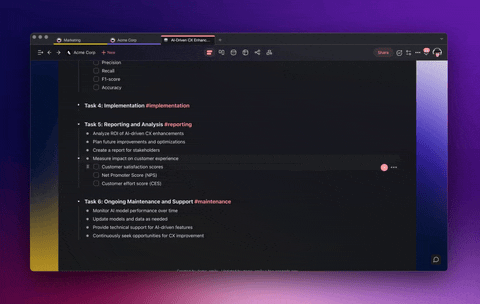
Let AI prioritize and organize your tasks. Streamline, focus, and achieve productivity.
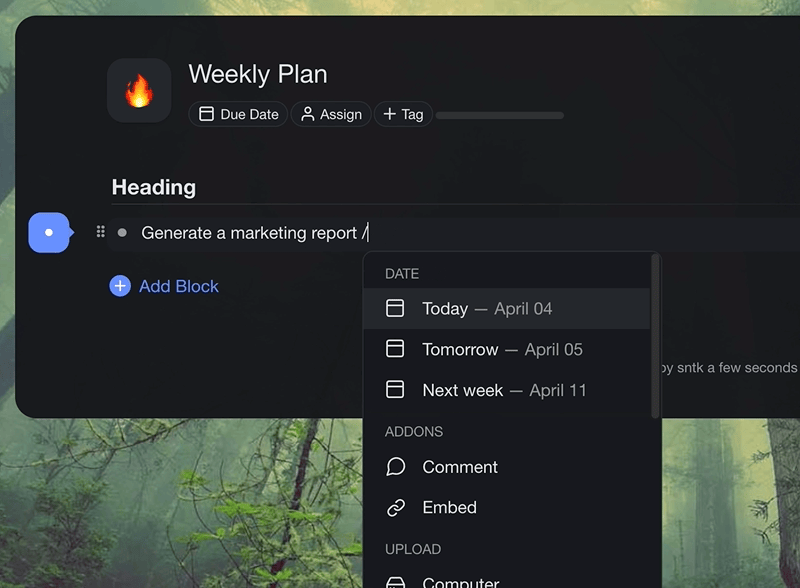
Harness the power of AI with natural language and recurring task options to quickly add due dates, reminders, and elevate your productivity.
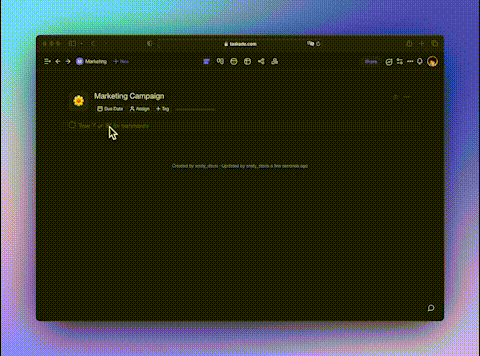
Type "/" to access all AI commands and keyboard shortcuts, including adding due dates, changing formats, and creating new blocks.
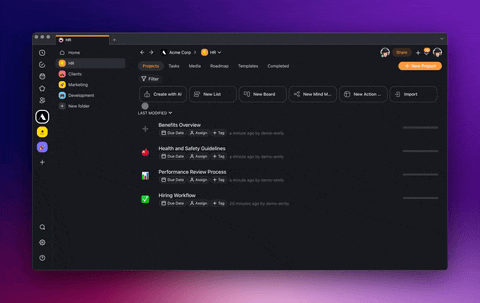
Manage your files in a whole new way. Access all your uploaded media easily and chat with them for quick insights. It's not just about storing files; it's about making them work for you.
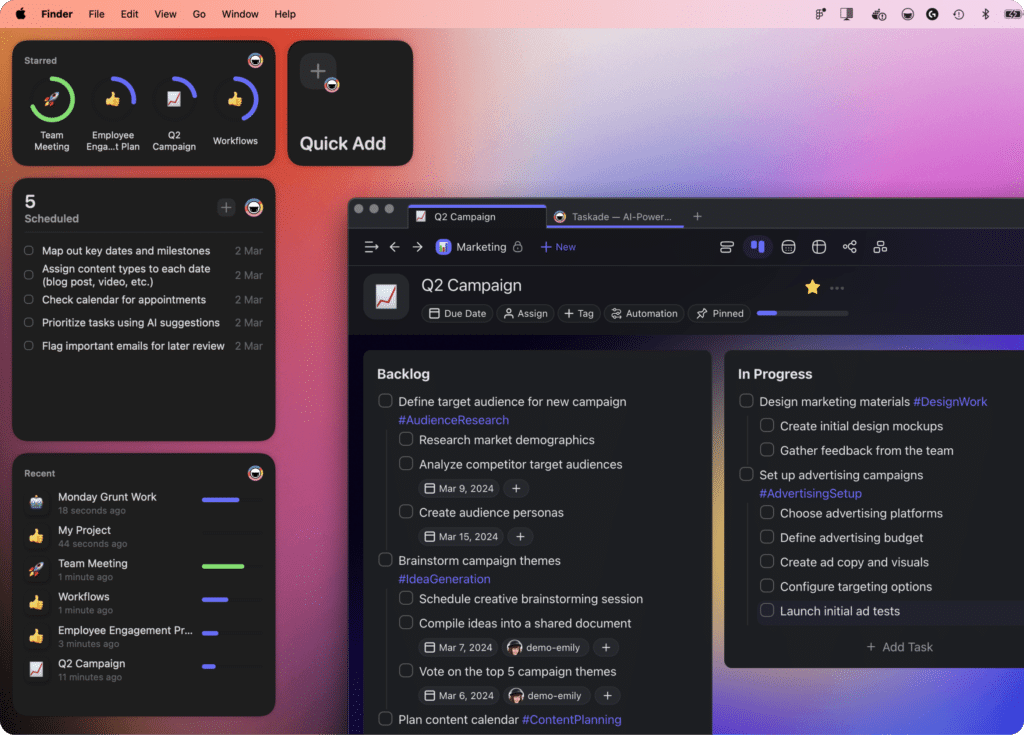
Access Taskade on any device and enjoy a faster, seamless experience with enhanced notifications and native support. Available for download on desktop, mobile, and web browsers.
🌟 Ever wished for a super-smart buddy who’s always there to help?
Custom AI Agents are transforming how we approach tasks and projects. Whether you’re flying solo or teaming up, Taskade AI Agents are ready to sprinkle some magic on your tasks.
AI Agents are specialized tools designed to automate routine activities like research, task management, and content creation. Create custom AI Agents and use them in your projects to work faster and smarter!
Taskade features a collection of AI agent templates designed for various use cases. Each agent template has a unique personality and set of commands. To use agent templates:
Edit Your Agent
With your agent in place, you can now customize it:
Every agent is unique. The General allows you to define the core characteristics and operational parameters of your custom AI agent. Here’s what you can change:
💡 Note: Visit Custom Agent Prompts for detailed instructions.
Give your agents the right set of tools to get the job done:
| Web Search | Look up information on any subject using web searches. |
| Site Reader | Gather and summarize content from specified URLs. |
| Taskade | Generate projects and tasks within your workspace. |
| Agents | Query other agents or execute commands via agents. |
| Slack | Send communications to Slack channels or individual users. |
| Gmail | Create and send emails on your behalf. |
| Google Sheets | Add new rows of data to existing spreadsheets. |
| Mailchimp | Add new subscribers to your Mailchimp mailing lists. |
| WordPress | Draft and publish posts on your WordPress site. |
| Twilio | Dispatch text messages via Twilio. |
| HubSpot | Add new contacts and manage sales deals in HubSpot CRM. |
You can train agents using uploaded files (.pdf, .doc, .txt), web resources, and YouTube videos:
💡 Note: You need to upload files and documents into a project to see them inside the Media Manager. Visit 📎 Upload Files / Attachments to learn more.
Every custom agent can include multiple custom /commands you can use inside projects.
💡 Note: Not sure where to start? Check the 🗂️ Prompt Library for ideas.
AI responds in the language of the prompt or context. Here’s how to change the output language:
There are two ways you can use your custom AI agents:
Scaling up your projects? Taskade allows you to deploy multiple AI agents simultaneously, each tasked with a different aspect of your workflow. Here’s to set up and manage multiple agents:
Want to share your custom agent with your team? Follow these steps:
You can copy your agents across workspaces and folders:
The world of AI agents is like a playground so let your imagination run wild! Simple tasks or complex solutions, here are a few ideas you can try first:
| Task Automation | Auto-categorize tasksPrioritize by keywordsEstimate durationRecommend task owners |
| Knowledge Retrieval | Fetch relevant documentsAnswer team questionsRecommend reading materialSuggest internal resources |
| Feedback & Improvement | Collect and analyze feedbackOffer improvement insightsBenchmark against past projectsHighlight success stories |
| Meetings | Summarize the discussionsRecommend next steps |
| Creative Assistance | Offer writing/editing aidBrainstorm content ideasProvide content inspirationSuggest out-of-the-box approaches |
🤖 Android app: Google Play Store
🍎 iPhone app: Apple App Store
🦊 Firefox Extension: Firefox Add-Ons
👩💻 Chrome Extension: Chrome Web Store
💻 Mac, Linux, Windows apps: taskade.com/downloads
💌 Our Official Blog: blog.taskade.com
🚌 Taskade Updates: taskade.com/v/B1Q8lMxIfG
☎️ Contact Us: taskade.com/contact
🐧 Follow Us: twitter.com/taskade
🗣️ Feedback Channel: taskade.com/feedback
Use Taskade with your team to start collaborating right away!
Chat, organize, and get things done, together.
Automate 700+ tasks across marketing, sales, support, HR, startups, and agencies. Generate streamlined workflows, spark creative ideas, automate tasks, and chat with AI in every project. Embrace the future of productivity with Taskade, the AI-powered workspace for modern teams.