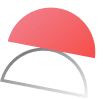📈 AI Productivity Generators
Are you tired of spending countless hours on tedious tasks? Discover our AI-powered productivity tools and generators that streamline your workflow and boost efficiency. From creating meeting summaries to generating a to-do list, our innovative solutions will take your productivity to new heights. Explore now and revolutionize the way you work!
70 generators available
AI Invoice Generator App
Create professional invoices instantly with AI. Generate, customize, and send invoices in seconds — powered by Taskade Genesis.
AI QR Code Generator Studio
Create custom QR codes instantly with AI. Generate QR codes for URLs, contact info, WiFi, and more — powered by Taskade Genesis.
AI Multi-Platform Content Publisher
Publish content across multiple platforms simultaneously with AI. Generate, adapt, and schedule posts for social media, blogs, and more.
AI Image Prompt Generator
Transform your imagination into captivating visuals with our cutting-edge Image Prompt AI generator! Unleash your creativity and watch as your ideas c...
AI To-Do List Generator
Generate your own personalized AI powered to-do list in seconds.
AI Productivity Challenge Generator
Struggling to keep work exciting? Unleash unmatched productivity and bring fun to your routine with our Productivity Challenge Generator – your quicke...
AI Daily Reflection Prompt Generator
Unlock the power of self-discovery with our Daily Reflection Prompt generator. Unleash your inner introspection, guide your growth, and sculpt your li...
AI Creativity Boosting Exercise Generator
Unleash your creative potential with our Creativity Boosting Exercise generator! Say goodbye to creative blocks, and hello to an endless stream of inn...
AI Journaling Method Generator
Unlock the power of reflection and mindfulness with our Journaling Method generator. It’s your ultimate tool for self-discovery and personal growth, p...
AI Growth Tracking Generator
Experience rapid progress like never before with our Growth Tracking Generator! Harness the power of precision tracking for unparalleled growth in you...
AI Mindfulness Exercise Generator
Experience serenity at your fingertips with our Mindfulness Exercise Generator. Marvel as it crafts unique, personalized exercises designed to help yo...
AI Energy Level Tracker Generator
Unleash your potential with our Energy Level Tracker! Conveniently track, analyze and optimize your energy levels to boost productivity and overall we...
AI Gratitude Journal Prompt Generator
Unleash the power of positivity with our Gratitude Journal Prompt generator! It’s your daily dose of inspiration, giving your gratitude practice an up...
AI Personal SWOT Analysis Generator
Unveil your true potential with our Personal SWOT Analysis generator! Equip yourself with the insights to conquer challenges, exploit opportunities an...
AI Weekly Review Prompt Generator
Boost your productivity and stay on track with our Weekly Review Prompt generator! It’s the revolutionary tool you need for effective goal-setting and...